Tips & Tricks Tuesdays
- 04 June 24 - Group specific NDA's, contracts, waivers and consents
- 14 May 24 - Internal use only questions
- 30 Apr 24 - Introducing CoWriter AI
- 16 Apr 24 - Default rates
- 02 Apr 24 - System alerts
- 19 Mar 24 - Client section
- 12 Mar 24 - Internal staff
- 05 Mar 24 - Track staff registrations via a referral URL
- 27 Feb 24 - Digital ID Checks
- 20 Feb 24 - Notes
04 June 24 - Group specific NDA's, contracts, waivers and consents
Welcome to Tips & Tricks Tuesday
Today we will see how you can add contracts and opt-ins to the system such as:
- Contracts and NDA's
- Image and video consent
- Waivers
And then limit the visibility of these to certain groups of staff only.
Example 1: Create an NDA for only your active staff to view, agree and sign
Let's say you need only your active staff to sign an NDA relating to their job or upcoming work. By limiting it to active staff only this NDA will not appear on the staff registration for any new staff.
Click here to find out how in our FAQ's!
Example 2: Create a phone waiver and image consent for staff booked onto a certain job
Let's say you need all staff on a particular job to agree to the following with every shift they confirm via their booking confirmation email only:
- Consent for their images to be used for marketing material. An example opt-in statement might be something like this:
I hereby grant Staffwise permission to use photographs and/or video recordings of me taken during the event for use in publications, news releases, online, and in other communications related to the mission of Staffwise.
- Agree to a phone waiver that states they must use their phone to take photos but if they break their phone it's their responsibility. So for example, you might use this statement:
I agree to use my phone to take pictures and complete feedback after each visit. Staffwise do not take any responsibility and we are not liable for any loss or damage to your phone and property.
14 May 24 - Internal use only questions

Welcome to Tips & Tricks Tuesday
This week, we're unlocking the secrets to handling internal use only questions, ensuring smoother workflows and enhanced team efficiency. Don't miss these game-changing insights! ?✨
Internal use only questions
We offer a variety of question types on our staff profiles, but did you know you can add your own custom questions?
Click the button below to learn how to use the "Internal Use Only" tab within a staff profile.
User guide for the internal use only tab
These questions are intended for internal purposes only, allowing you to store and record staff information tailored to your business needs.
They are useful for storing:
- Interview questions
- Custom questions
Please note that while staff cannot see this data in their staff area, they can request a Subject Access Request (SAR) to view all the information you hold about them. Keep this in mind when adding information to the "Internal Use Only" tab on staff profiles.
30 Apr 24 - Introducing CoWriter AI

Welcome to Tips & Tricks Tuesday
? Get ready to witness the dawn of the AI revolution at Staffwise! ?
Say hello to ground breaking possibilities with CoWriter AI, our first of many AI rollouts. Enjoy it at no extra cost until 30th June 2024!
Introducing CoWriter AI
Click the CoWriter AI button to streamline your daily tasks effortlessly. From writing job descriptions and job alerts to composing emails and tackling questions. CoWriter AI is your indispensable assistant for enhancing productivity and efficiency.

You can click and ask CoWriter anything, see example below.

And get the answers you need inserted straight into your copy!
See example below.

16 Apr 24 - Default rates

Welcome to Tips & Tricks Tuesday
? Get hyped for another amazing Tips and Tricks Tuesday! ?
Unleash your potential with ingenious hacks, brilliant brainstorming, and revitalizing mindfulness tips! ?
Default rates
Did you know that you can assign 4 levels of default rates in the system:
- Global default rates
- Client default rates
- Job default rates
- Staff rate card
See Adding and managing default rates in the User Guide, for further details on this hierarchy of rates.
These default rates will then auto-populate your schedules when you select a role and the shift times.
Default rates when importing schedules
You can still utilise these default rates when importing schedules.
Simply add a ‘#’ into the role column of your schedule import file and the relevant default rate will automatically be applied.
See Creating a schedule import file in the User Guide for more details.
02 Apr 24 - System alerts

Welcome to Tips & Tricks Tuesday
Welcome to this week's Tips and Tricks Tuesday! Unlock valuable insights and elevate your skills with today's expert advice. Today we're going to talk about system alerts.
System alerts
Staffwise offers various multiple alerts and notifications tailored for administrators to keep them well-informed about crucial matters that demand their attention.
Setting up email notification forwarding rules
Even though certain automatic notifications cannot be specifically sent to a dedicated email address, you have the option to create custom rules within your email client. By utilizing the subject line of the email, you can establish these rules to filter and organize the notifications according to your preferences. This way, you can still manage and prioritize the notifications effectively within your email system.
19 Mar 24 - Client section

Welcome to Tips & Tricks Tuesday
This week marks another instalment of Tips and Tricks Tuesday, bringing you a fresh dose of insights to boost your skills and efficiency! ? We're diving into the Client Section, essentially a micro CRM, to help you manage interactions, track communications, and optimize relationships.
#TipsAndTricksTuesday
Client section

The Clients section is a micro Client CRM for your client list whereby you can see and manage;
- Stats
- View an analysis comparing scheduled spending to booked spending. Utilize quarterly revenue charts for forecasting future income and proactively reach out to clients ahead of anticipated peaks.
- Main details
- Save all client information for purposes such as due diligence, ensuring comprehensive documentation.
- Contacts
- Maintain a current roster of contacts associated with each client.
- Rates
- Incorporate personalized rates for each client and role to automate schedule creation with pre-filled data.
- Jobs
- View a comprehensive list of job worked along with their respective totals.
- Notes & reminders
- Include customized notes for individual clients along with automatic reminders to ensure important call backs or calls are not overlooked.
To access the clients section go Clients in your top menu:
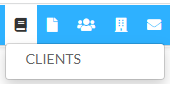
12 Mar 24 - Internal staff

Welcome to Tips & Tricks Tuesday
Welcome to this week's edition of Tips & Tricks Tuesday! Today, our focus revolves around internal staff. Whilst Staffwise is primarily for shift-based workers and not 9-5 based employment, the system works fine for these uniform and consistent shift patterns.
Internal staff
Click on the following items below which detail each part of the process and the tools we have in place to help expedite the process of adding, scheduling and paying your internal staff through Staffwise.
05 Mar 24 - Track staff registrations via a referral URL
Welcome to Tips & Tricks Tuesday
It's that time again for another edition of Tips and Tricks Tuesday! Staffwise is here to showcase the newest and most advanced functional tips, demonstrating our commitment to innovation. Stay tuned for insights to enhance your experience!
? #TipsAndTricksTuesday #StaffwiseInnovation
Track staff registrations via a referral URL
Were you aware that you have the capability to track staff registrations based on the origin of the registration link?
- Whether it's from Facebook
- Directly from your website
- Via Google AdWords
- Through a third-party website
This functionality enables you to discern the most effective platforms, allowing you to adjust your focus accordingly.
27 Feb 24 - Digital ID Checks

Welcome to Tips & Tricks Tuesday
This week marks another instalment of Tips and Tricks Tuesday, bringing you a fresh dose of insights to boost your skills and efficiency! ? Don't miss out on the opportunity to optimize your performance and make the most of our cutting-edge features! ?
#TipsAndTricksTuesday #StaffwiseEnhancements
Digital ID Checks
Staffwise offers a Digital ID verification service specifically designed for UK citizens to confirm their right to work in the UK. This verification process enables your staff to conveniently and confidentially prove their identity to your organization. The technology is smoothly incorporated into our Staffwise software using an API in collaboration with our partner, Yoti.
The checks include;
- Liveness checks to ensure your customer is a real person.
- Match customer faces to documents or existing profiles.
- Verify users age using our market leading, privacy preserving age estimation technology.
- Ensure images submitted for verification are genuine.
- Plus much more.
20 Feb 24 - Notes
Welcome to Tips & Tricks Tuesday
We've designated Tuesdays to share insightful Tips & Tricks with our wonderful customers—little-known gems that could significantly enhance your experience! Consider it your go-to guide for maximizing the potential of your software!
This week, our spotlight is on Notes!
Notes prove to be incredibly handy, serving a multitude of purposes. Whether it's capturing crucial details about an individual, a shift, a location, or a shift application, they ensure vital information is recorded in the system. This helps prevent overlooking important details and keeps your team well-informed.
Did you know that Staffwise offers a total of 8 distinct types of notes? Explore each one below to discover how to employ them effectively and streamline your workflow.
- Job notes for booked staff
You can supply notes to staff that you are booking onto shifts via the booking confirmation and brief emails. This can be used as a mini brief instead of the full briefing functionality, providing no attachments are required. - Role notes
With role notes, you can add role-specific notes to booking confirmation or brief emails - Location notes added via the schedule
To give staff more details on the shift location directly added to the schedule or via the schedule import file. - Location notes added via the location database
To give staff more details on the shift location via the location database. - Shift notes
Shift notes are a way of adding shift-specific notes only onto shifts.
These notes are not linked to staff profiles or staff booked onto the job. - Shift application notes
These notes are to allow you to add notes to staff shift applications - Staff evaluation notes
If required, these are the notes you add to the shift evaluation and signoff to comment on the staff's performance for a shift. - Reporting survey submission notes
You can add notes to individual submitted surveys. This can be useful if you have made changes to a survey and need to record the changes that you made for others to be aware of.
